Military Grade Map Data Encryption
Your map data is important and that is why we are excited to roll out a new feature that lets you encrypt your map data with a military grade encryption. You can use this encryption with maps you save with us as well as maps you save offline.
Auto Save
Saving With Encryption

You will be then prompted for a password.


Technical
We use the military standard AES-256 with a PBKDF2 key. When executing encryption we do it all on your machine. The password you use to encrypt your map data never comes to our servers. When encrypted data is saved to our servers we have no way to access the map data.
When retrieving the map data the encrypted data is returned to your machine and decrypted on your machine. You will need to enter your encryption password every time you want to access the data.
When retrieving the map data the encrypted data is returned to your machine and decrypted on your machine. You will need to enter your encryption password every time you want to access the data.
Double Authentication
In order to access the encrypted map data you will either need to know the map password or have an account with viewing rights for the map. Once the encrypted map data is loaded, the second authentication is providing the encryption password.
Considerations
File formats
When saving maps as encrypted you will lose access to some features such as downloading different file formats or generating an image. The reason for this is that since the data is encrypted we cannot access the data on our server and therefore will not be able to generate different file formats from the encrypted data. You can still save an image by going to browser > print and then setting the printer to "save as pdf".Auto Save
Auto Save is disabled for encrypted map types. Make sure you always save your map before closing your browser.
Map Histories
When loading previous map versions you will need to use the encryption password you used to encrypt it at that time.
Sharing Maps
It is recommend you use the manage users function when sharing encrypted maps with other users. If you do not use manage users, users will need to enter two separate passwords to access the map. The first password is the map password which allows them to load the encrypted data. The second password is the encryption password which will allow them to decrypt the map data and view the map.
If you use manage users then a user will only need to enter the encryption password to view the map. Regardless of the scenario you will need to share the encryption password with the users you want to view the map. Be careful when sharing the encryption password. When sharing encryption passwords we recommend using a service like https://www.lastpass.com/.
Since we use double authentication via account/secure password an encryption password being leaked doesn't necessarily mean the data is compromised. If an attacker gets both the encryption password and map password they will be able to access the map. This is why we highly recommend using manage users since you will not need to share the map password and a user will be required to login to our service in order to gain access to the encrypted map data.
If you use manage users then a user will only need to enter the encryption password to view the map. Regardless of the scenario you will need to share the encryption password with the users you want to view the map. Be careful when sharing the encryption password. When sharing encryption passwords we recommend using a service like https://www.lastpass.com/.
Since we use double authentication via account/secure password an encryption password being leaked doesn't necessarily mean the data is compromised. If an attacker gets both the encryption password and map password they will be able to access the map. This is why we highly recommend using manage users since you will not need to share the map password and a user will be required to login to our service in order to gain access to the encrypted map data.
How To
Saving With Encryption
When saving a map you can select the "Encryption" option.

You will be then prompted for a password.

After you click "Submit" your data will then encrypt and save.
Offline Saving
You can use encryption when saving map files offline. Just click "yes" when asked whether you want to encrypt data.

You will then be prompted for a password.


Click "submit" and your map data will encrypt and then download. You will need to enter this password when using "Offline Load" with an encrypted file.

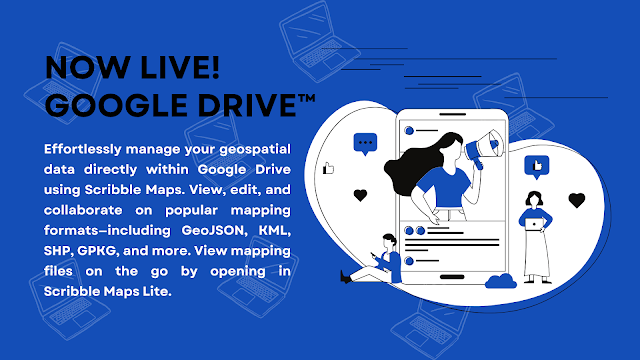
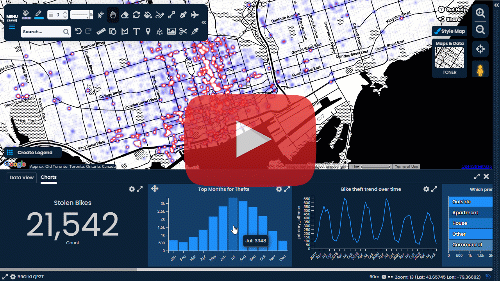
Comments
Post a Comment
Comments are moderated, thanks for your patience.