Map Crop, TMS, and WMS!
We have a rolled out a large feature for our VIP users and think it is worth writing a post about!
TMS Layers
TMS Layers (Tile Map Service) are similar to WMS layers but you do not need to select an additional layer you just need to specify the URL. A TMS URL will have an {X},{Y}, and {Z} in the url and will look something like this https://www.websiteprovider/tiletype/{X}/{Y}/{Z}. Every provider is different. There are a lot of great tile map service providers such as MapBox.
Introducing Base Layers Module
Looking in the bottom window you can see we have added a new panel (you can collapse/expand it with the arrow). This new area allows you to not only crop the map but also add both TMS and WMS layer types. We are planning to add more as well!Map Cropping
Map cropping allows you to take any polygon or multiple polygons and crop out the rest of the map.
In the above image we have made a map crop of the state of Nebraska. In this example we have the crop out color set to black with a slight transparency but you can set the color to anything you want and also make the cropped out areas not visible at all. To get this effect with the state we used the "Region Highlight" tool to create a polygon for Nebraska and then applied the crop using it.
How to add a map crop
There is two ways to add a crop. The first is to click the + button in the base layers module. The second is to click the ... next to an overlay and click "Add Map Crop"
Keep in mind you can add multiple shapes to a crop.
WMS Layers
WMS stands for Web Map Service and it is a way to get external data sets on to a map. Doing a quick google search for WMS URLs will bring up a lot but for you to play with it we are going to provide one here from the Canadian government which is for weather.
http://geo.weather.gc.ca/geomet/
http://geo.weather.gc.ca/geomet/
Follow these instruction to get a WMS layer on to your map.
#1 Click + in Base Layers and click "Add WMS"
#2 In the WMS panel copy and paste the WMS URL
#3 Navigate to the layer you want and click "Add WMS Layer"
#4 View your Data!
WMS layers will update every time the map is loaded and this makes WMS great for dynamic maps. This is also a quick way that you can easily embed a WMS layer on to your website or blog!








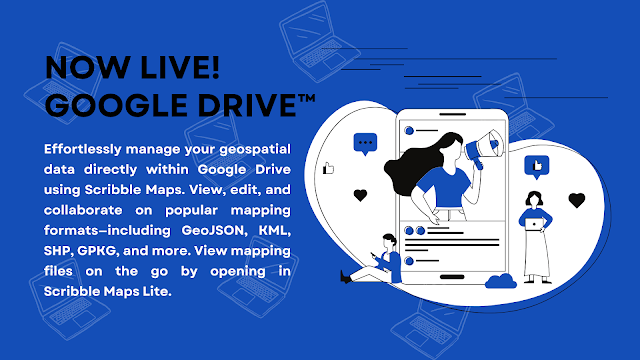
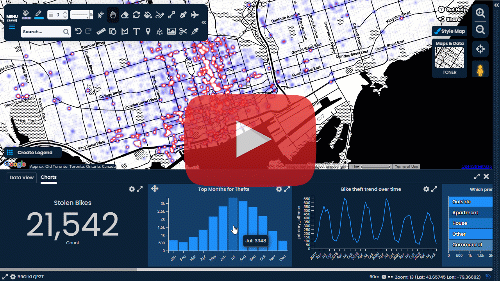
Comments
Post a Comment
Comments are moderated, thanks for your patience.